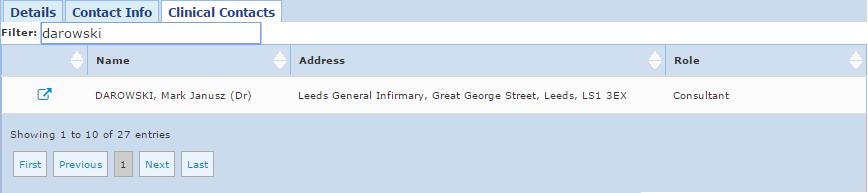Patient Details
Patient Details
Patient Demographics in the Single Patient View

 Patient Details
Patient DetailsPatient Demographics in the Single Patient View

To access a patient's details and the full demographics we have on PPM+, click on View Patient Details at the top of the Actions bar like below:

Remember: you cannot yet update a patient's demographic details in PPM+. If you wish to update a patient's demographic details, please use PatientCentre (PAS) and the information will pull-through to PPM+.
The first tab is for your main patient details like the example below:
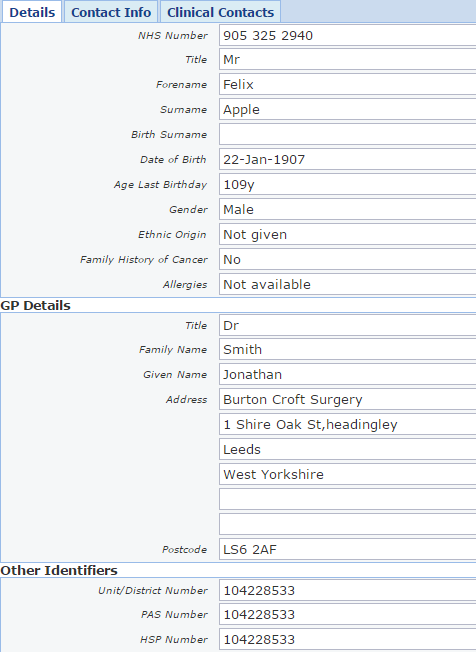
All the non-contact information we have on the patient will be displayed here. It is not always possible or applicable for every field to be complete so you may see some blanks like above.
The second tab contains all the information we have to contact the patient and their next of kin (NOK). An example can be seen below:
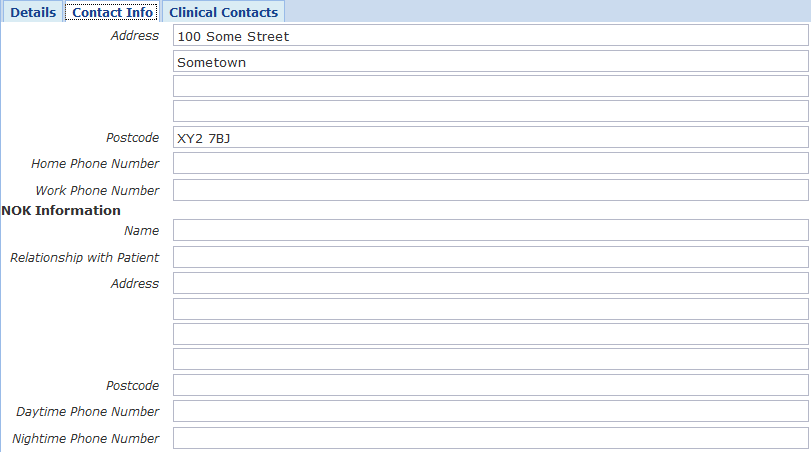
Again, not all the information may be available to us so some fields may be blank.
The third and final tab under Patient Details is for all the clinical contacts who have been involved in that patient's care. An example can be seen below:
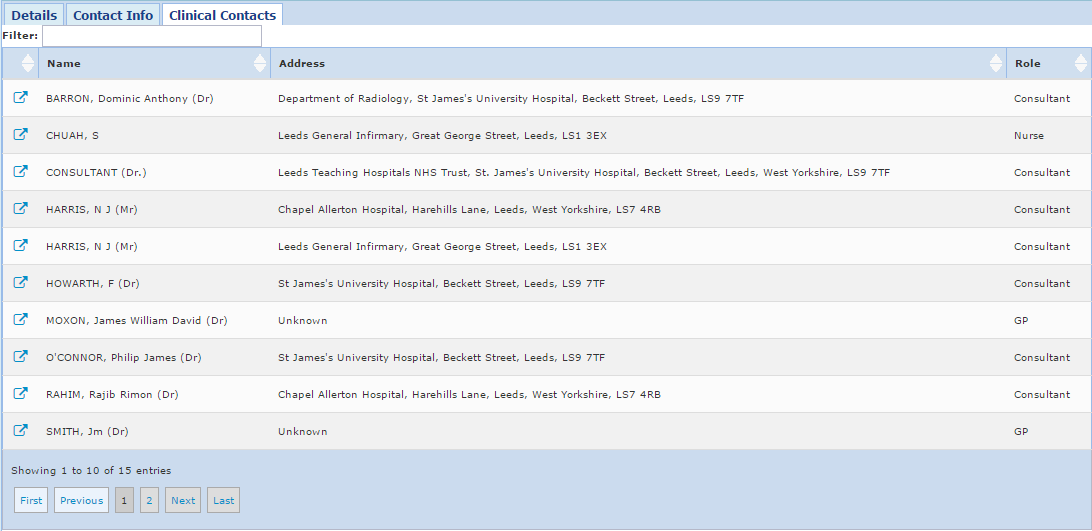
To open up a clinical contact's full details click on the symbol  in the first column.
in the first column.
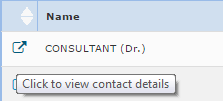
Typically, there are a lot of results for clinical contacts. We can refine these results to find the clinical contact we
require by adding a

Example 1
You could search for all the clinical contacts that have seen your patient at a certain hospital:
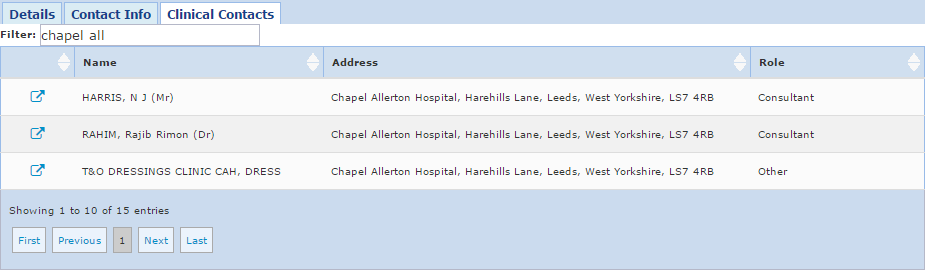
Example 2
You could search all the clinical contacts involved with your patient from a specific department:
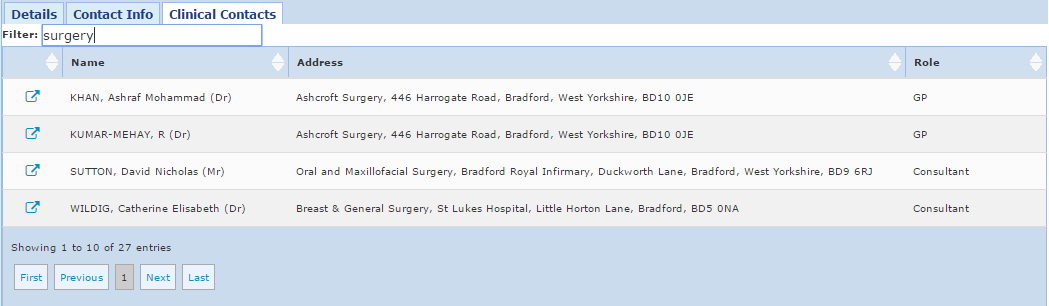
Example 3
If you know the name of the clinical contact you require, you can go straight to their details by entering their name into the filter: